How to print a photo or a screenshot at Shanghai exit-entry 3F

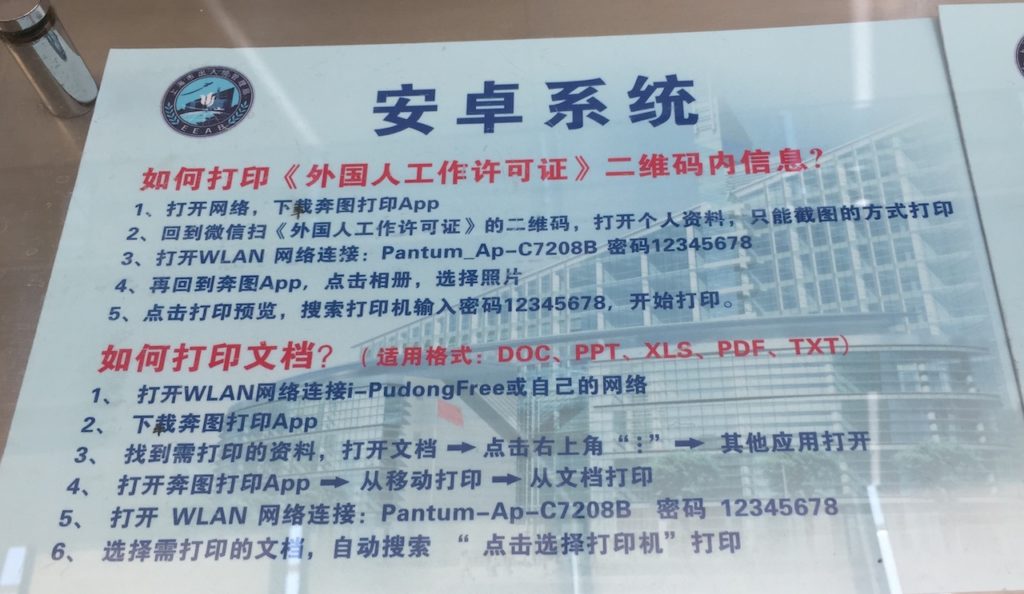
For iPhone users:
- If you have a pdf you’d like to print, take a screenshot of it.
- Go to Wifi settings and connect to the wifi: Pantum-Ap-C7208B (password: 12345678). This Wifi does not have internet so if your photo or pdf is online, make sure you take the screenshot first before connecting to this wifi.
- In your native photos app, find the photo or screenshot you want to print. Then hit the export button on the bottom left corner.
- At the bottom of the screen, slide the menu across until you find the “print” button. Press the print button.
- On the “Printer Options” page, select the printer and confirm to print.
- The printer is underneath the reception counter. Give it about a minute before you ask the receptionist to check the printer to see if your photo or screenshot has been printed yet.
For android users:
The process is pretty much the same. It seems you can also print other document formats(docx, pptx, xls, pdf, or txt) but I would recommend taking a screenshot of it and printing it.
If you are completely lost, you can ask the receptionist for help.
How to Print Your Work Permit QR Code Information
The visa officer might ask you to print the info on your work permit(the blue employment card). In which case, you need to follow these two steps BEFORE following the print instructions above.
- Scan the QR code on your work permit
- On the top right corner menu, select open with Safari.
- Take a screenshot.